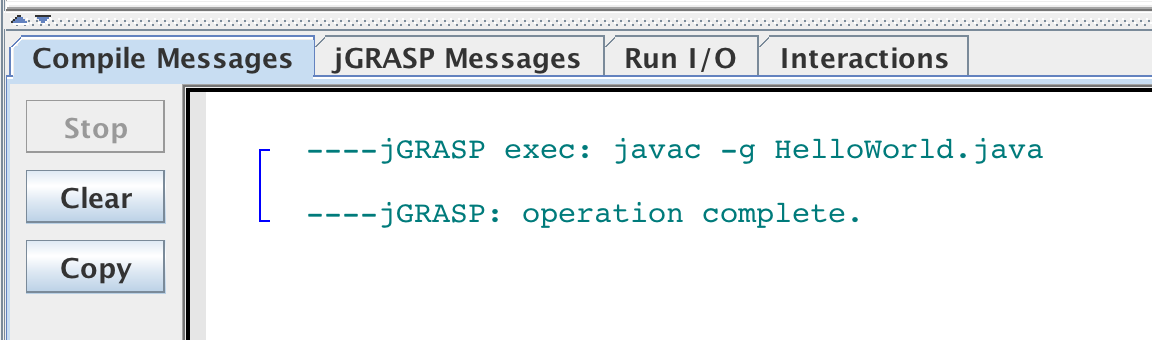Installing jGrasp on PowerUp Laptops
Why?
jGrasp is plain-jane text editor for C++ and Java. Its simplicity can make it more approachable to new programmers. Regardless, some students are accustomed to it and dislike BlueJ for their own reasons.
Will I get in trouble for this?
Despite some debate involving jGrasp “corrupting” student-issued laptops, this method of installing jGrasp was approved by Ms.Mesa in Fall 2016. There is no risk involved in using this.
jGrasp itself is open source software developed by Auburn University and is used in high school classrooms and universities throughout the world.
Step 1: Installing BlueJ
BlueJ is necessary to install because it is prebuilt with the Java Development Kit (JDK), which is necessary for compiling java source code. BlueJ is provided by the HISD student software center and is recommended by the district.
If BlueJ is missing from the software center, usually it’s HISD being dumb. Try again another time after letting your teacher know.
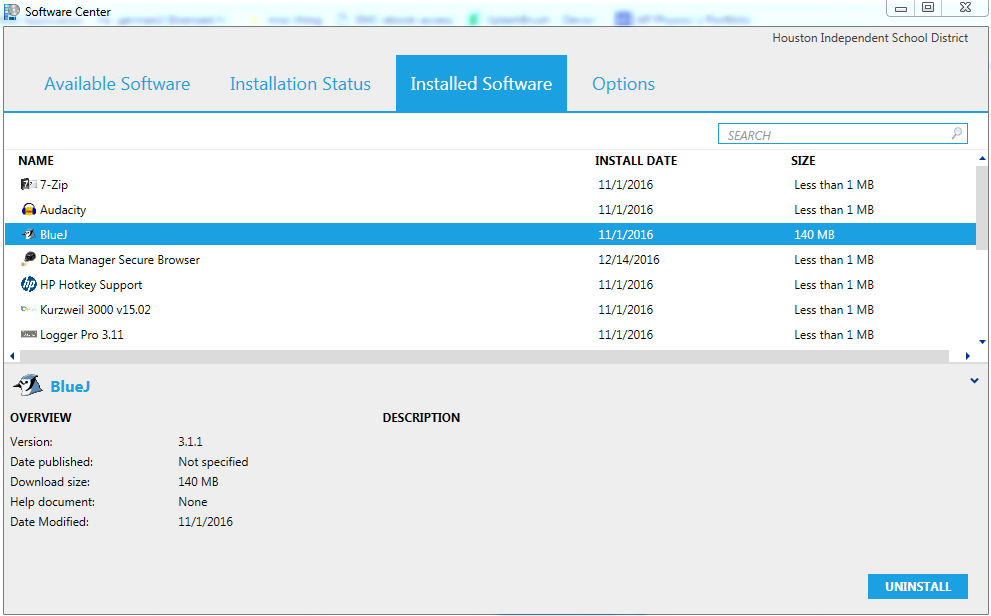
Step 2: Installing jGrasp
Download the patched version of jGrasp that comes with win_run.exe removed using the button above and extract to your desktop. win_run.exe needs to be removed for jGrasp to function properly on the student laptops.
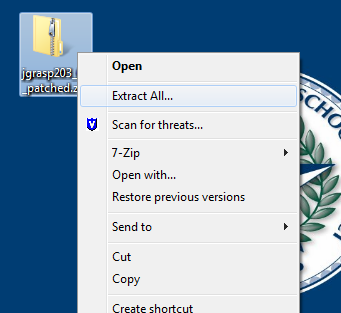
Step 3: Configuring jGrasp
jGrasp comes preconfigured to use the development environment that the JDK normally installs to, but the version of the JDK that we have is in an abnormal place (embedded within BlueJ). Here, we need to setup jGrasp to depend on the JDK located within BlueJ. Launch jGrasp using the jgrasp.jar file in the extracted folder.
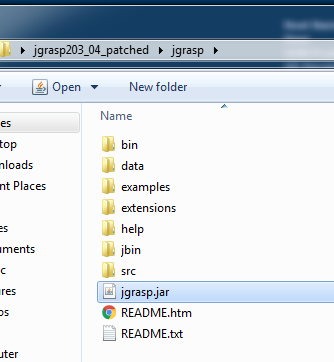
After you have launched jGrasp, open the PATH/CLASSPATH settings window.
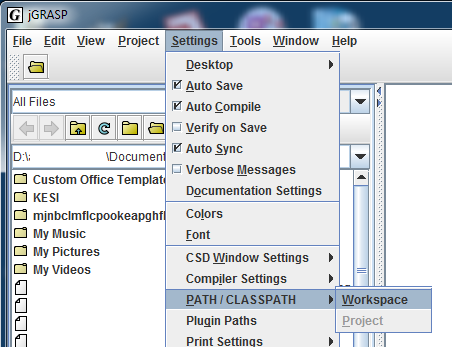
Once the PATH/CLASSPATH settings window is open, click the “new” button under the PATHS tab and paste the following and click “OK”.
Paste this: C:\Program Files (x86)\BlueJ\jdk\bin
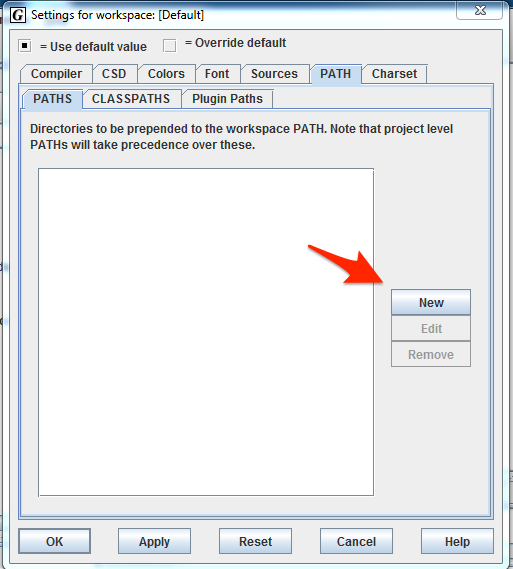

Step 4: Testing jGrasp
Once you have completed the previous steps, you should try compiling the test Java source file provided above. You can do this by using File -> Open and selecting the HelloWorld.java file, then pressing the green plus sign on the menu bar. When using jGrasp, you might see a warning about the stability of jGrasp. This is because the win_run.exe file was removed. It is safe to ignore this warning.
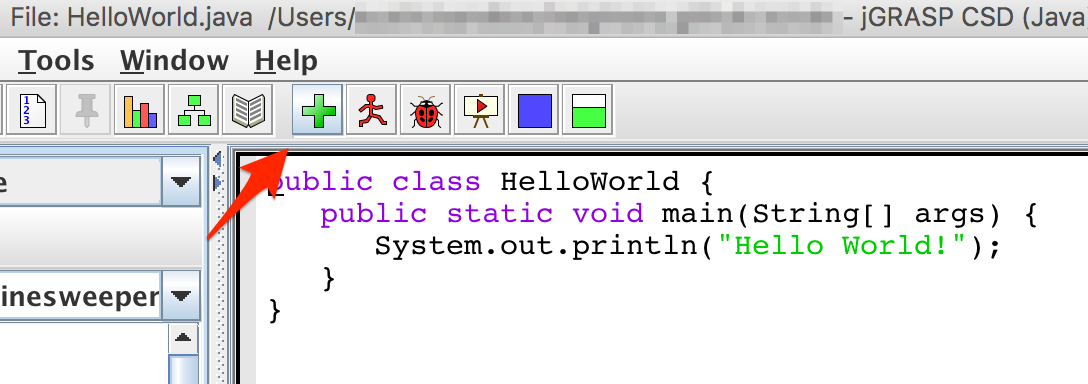
Step 5: You’re done
If the file successfully compiles, you should see a message like the one below. Your jGrasp setup is fully functional. Happy coding!